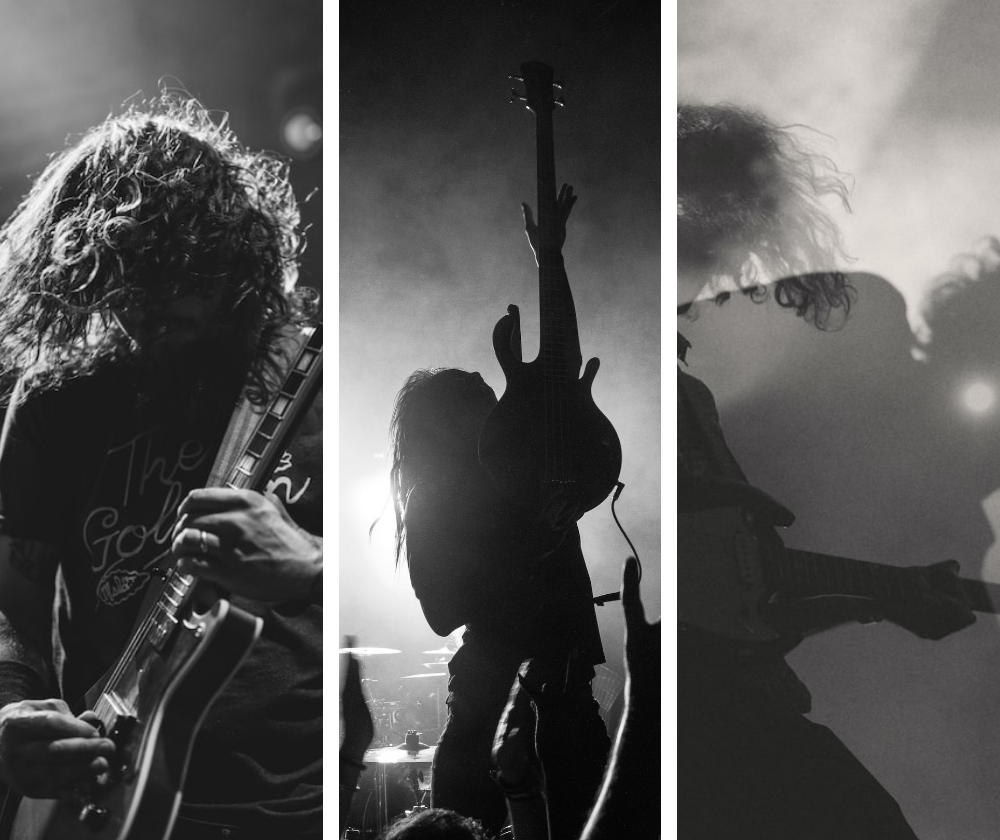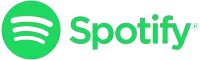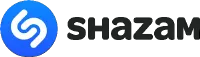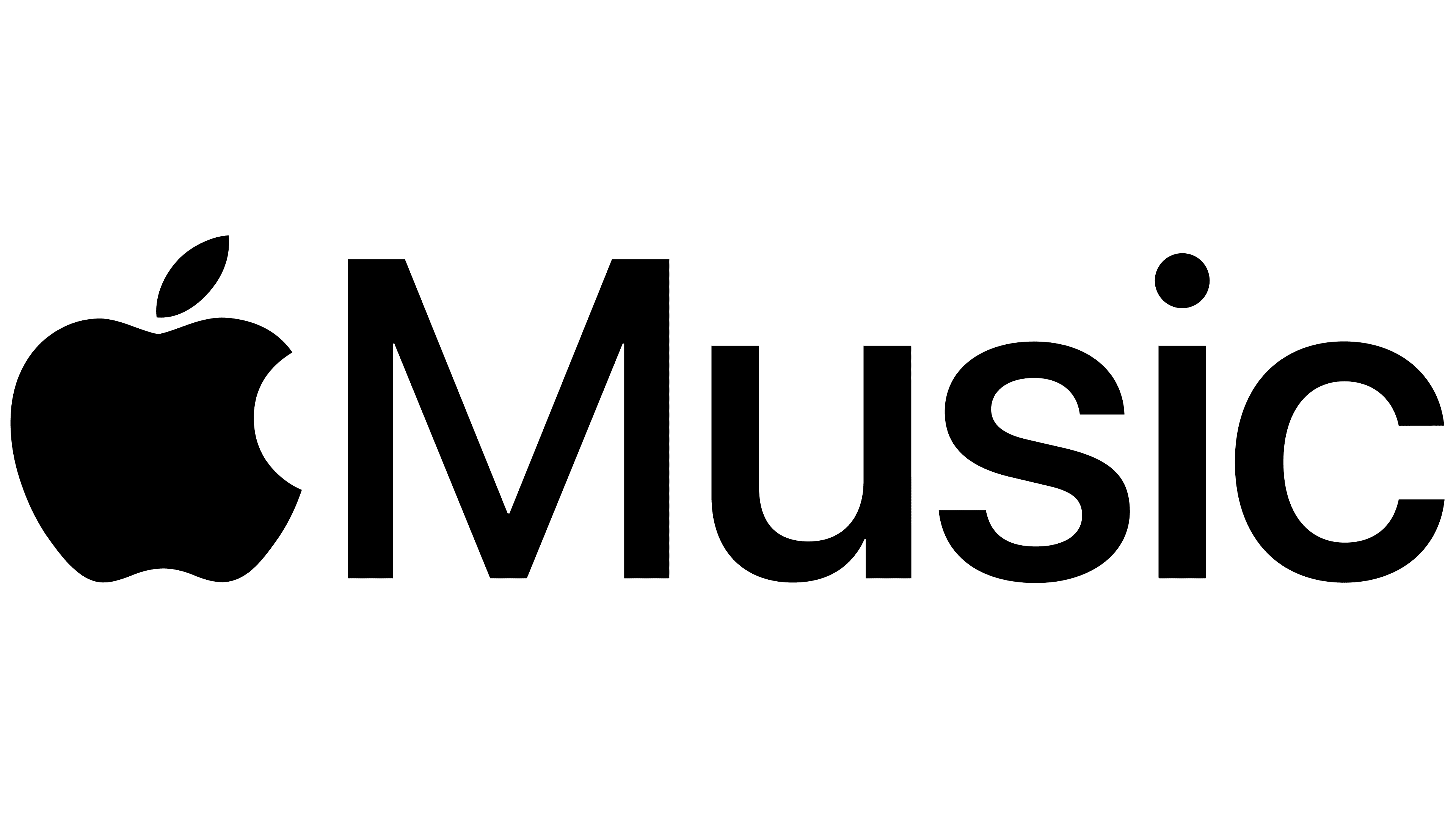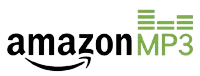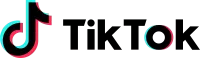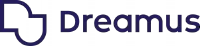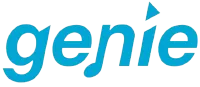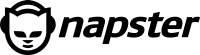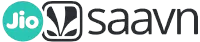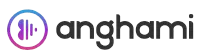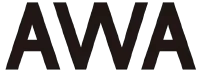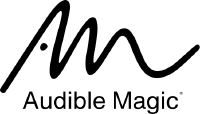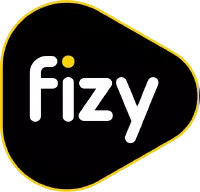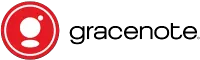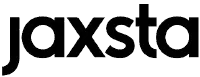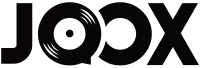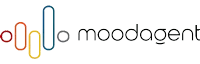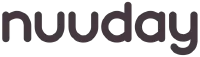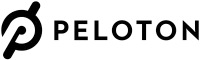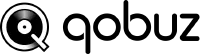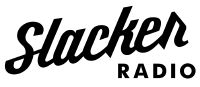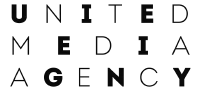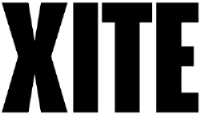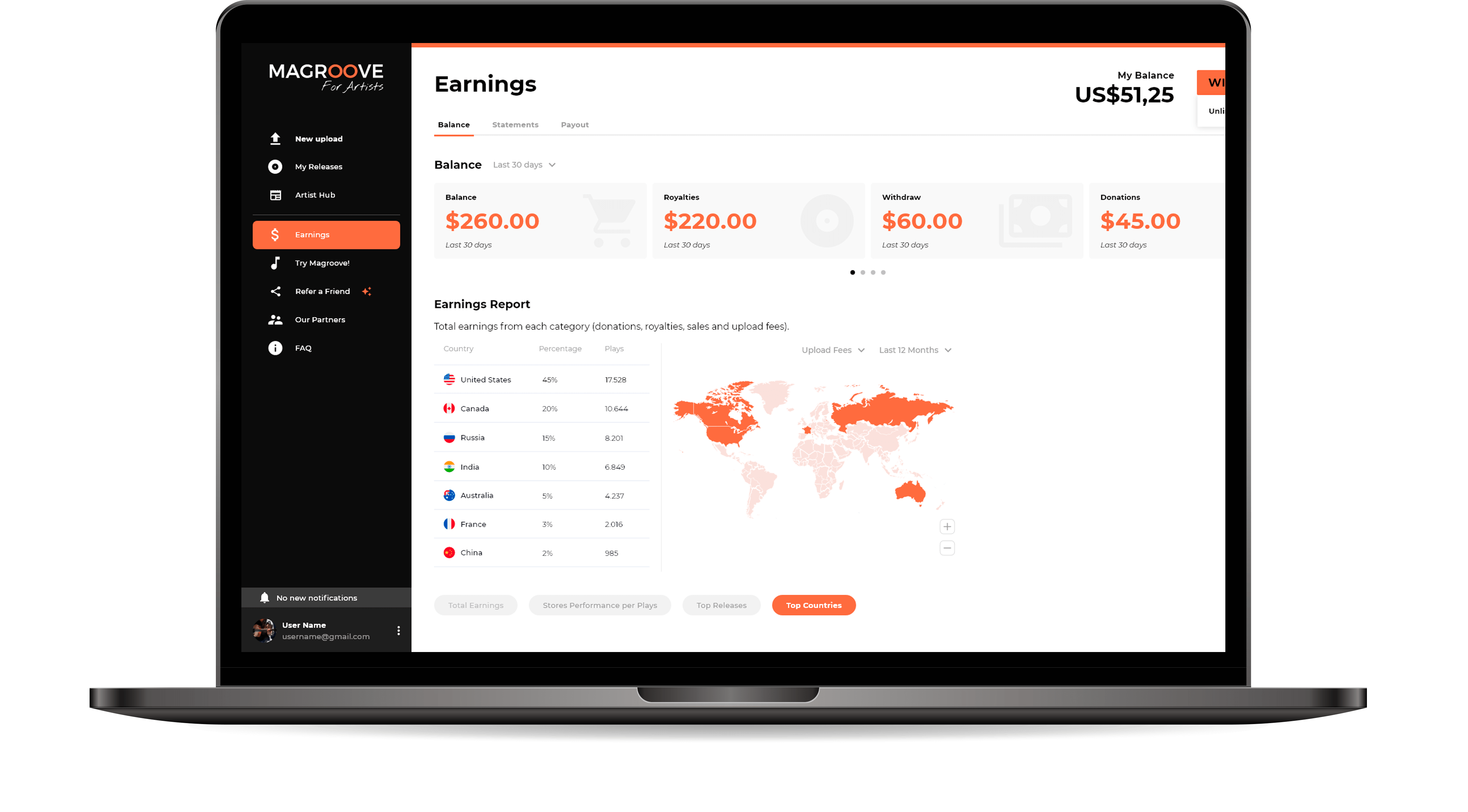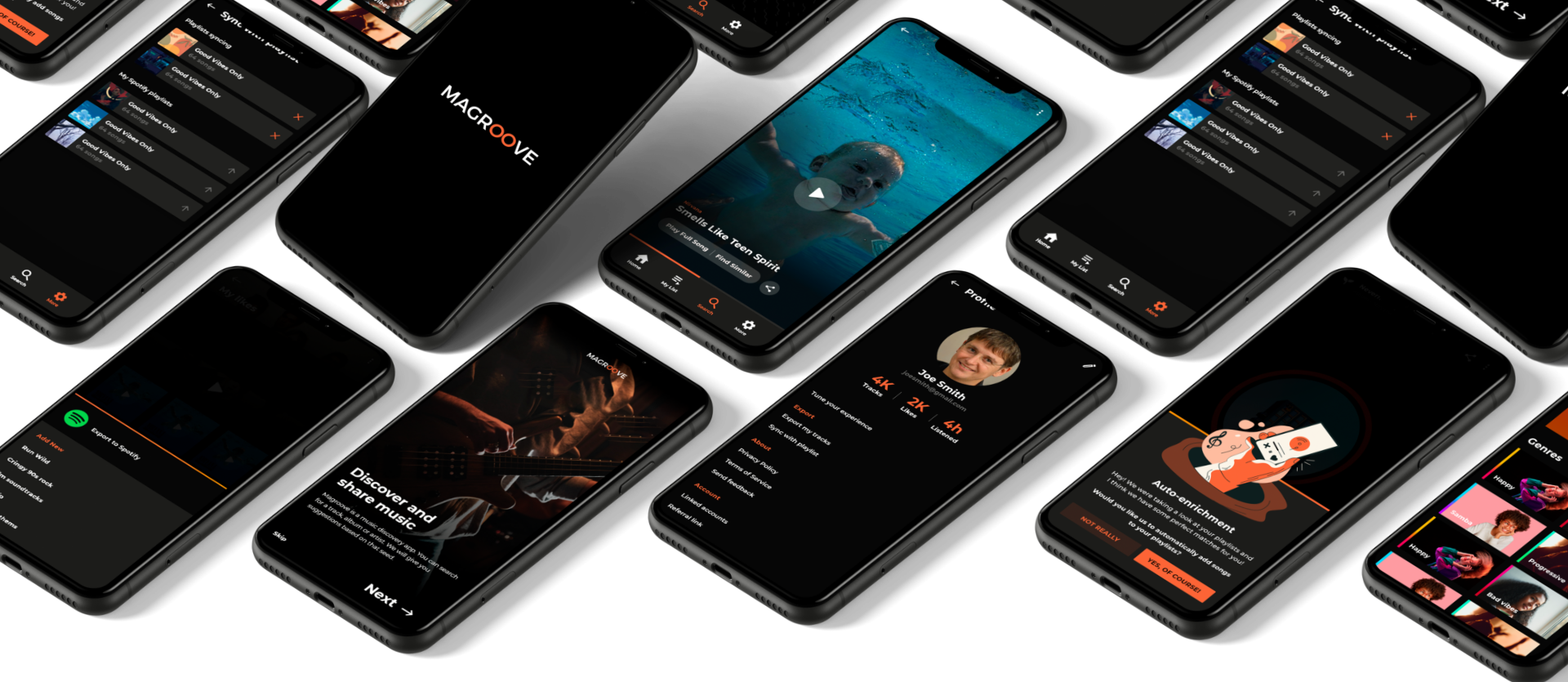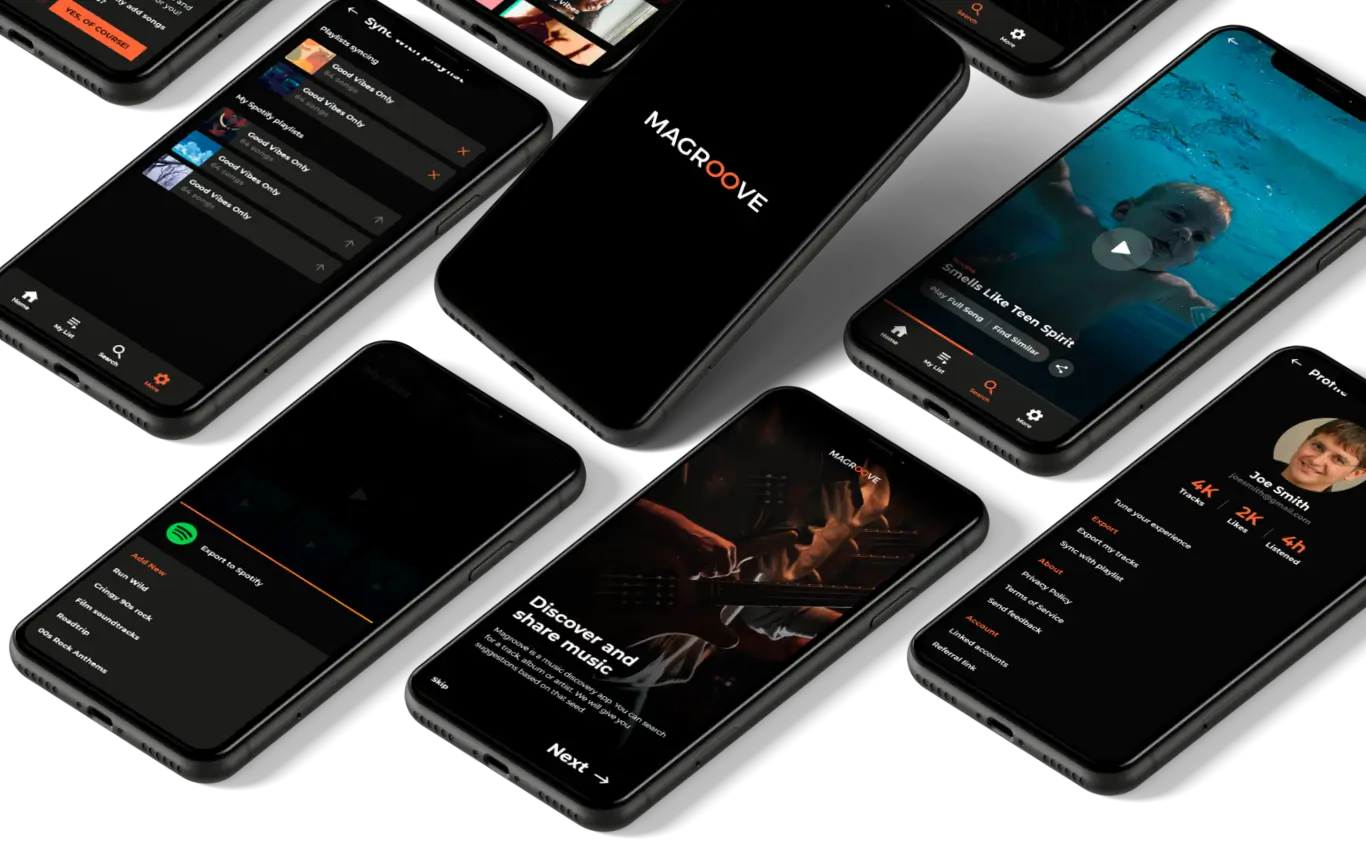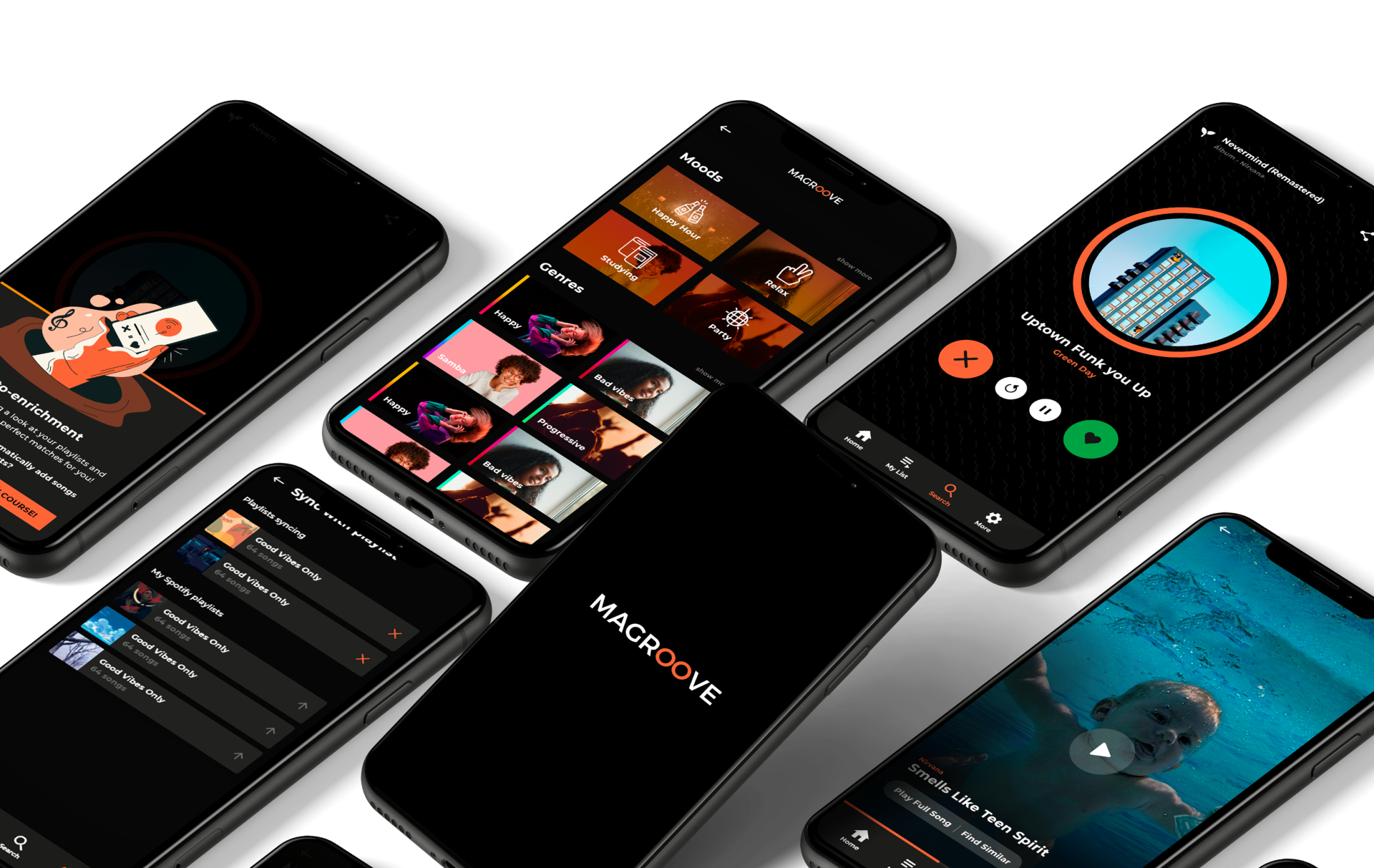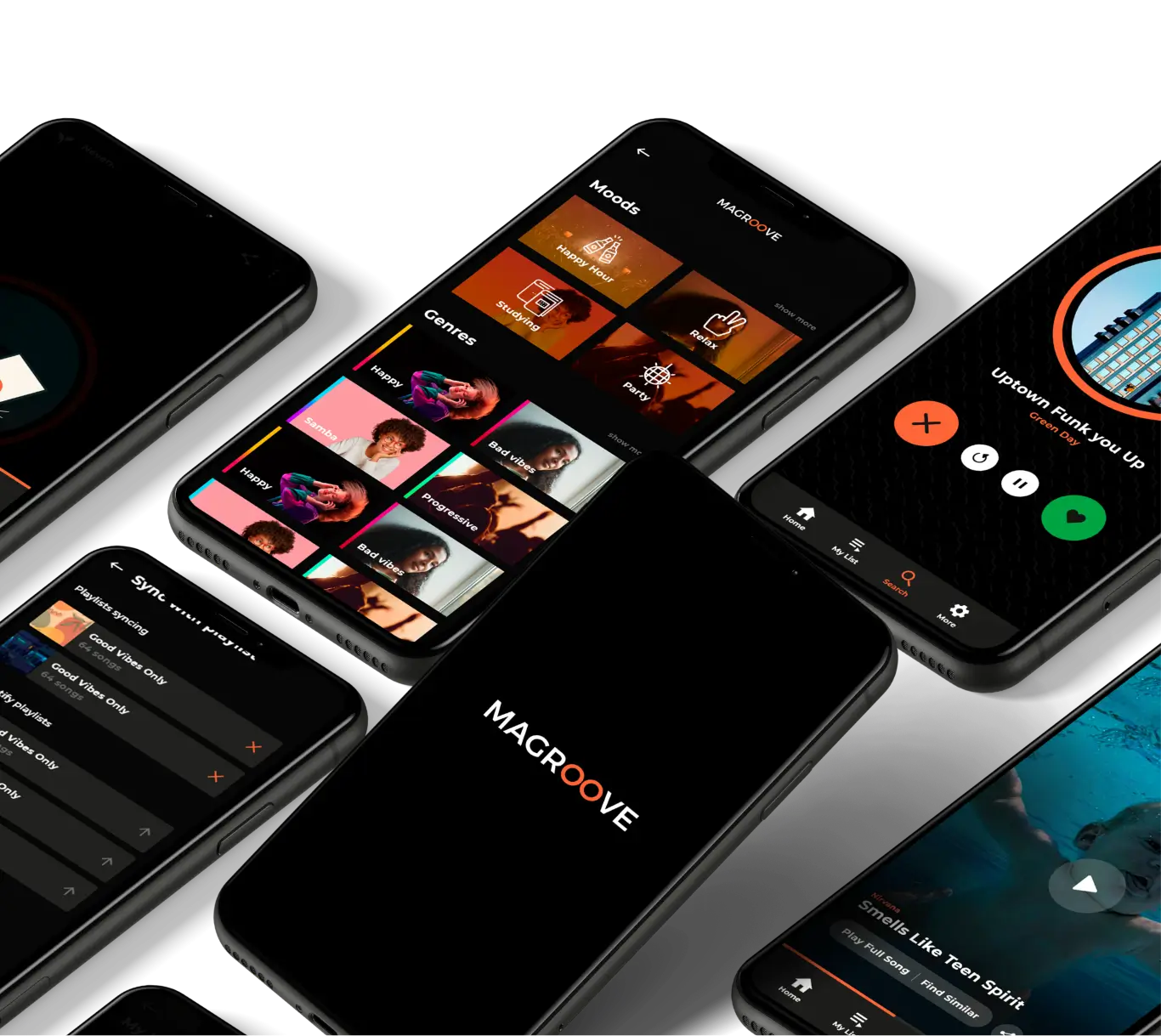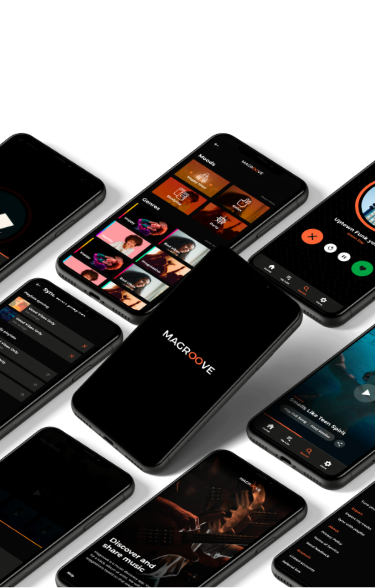Magroove for Artists
Recommendation
Magroove is primarily a music recommendation app. We can get your music to thousands of ears all over the globe.
Easy distribution
We partner up with the biggest players in the music industry. We get your music to Spotify, Apple Music, Deezer and many others. Get your music there quick and easy.
Pre Save
Create pre save links for every one of your songs for free. People who pre save your songs will help you get into the biggest playlists of Spotify and all major streaming platforms.
Earnings & Analytics
Keep track of how your songs are performing in streaming platforms and digital stores. Check how much you’ve earned, your most valuable platform and your best performing songs!